Booting MemTest86
MemTest86 supports booting from UEFI systems, which is supported by most newer systems.
To start MemTest86 insert the USB flash drive into the appropriate drive and restart your computer. Note: The UEFI BIOS must be configured to boot from the device that MemTest86 is installed on. Most systems have an optional boot menu that is enabled be pressing a key at startup (often ESC, F9, F11 or F12) similar to the following:
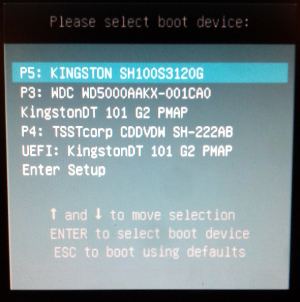
If available use the boot menu to select the correct drive. You may see duplicate UEFI options. If so, you can select either one. Please consult your motherboard documentation for details.
On a Mac, you need to hold down the ALT / Option key on the Mac keyboard while powering on the machine to boot from USB.
On newer Macs (from 2018) with the Apple T2 Security Chip, you may need to change the SecureBoot settings for MemTest86 to boot.
Please see the following page for instructions:
https://support.apple.com/en-us/HT208330




